Why and How to Use Vimeo for Your Business
Have you noticed lately that you are seeing pre-video and mid-video ads on YOUR OWN YouTube videos?
Why? YouTube stealthily changed their terms of service last fall to allow them to put ads on YOUR videos w/o paying you!(unless you are a brand partner with 1,000 subscribers and 4,000 public watch hrs viewed in the past 12 months – details)
YouTube Will Now Show Ads on All Videos Even if Creators Don’t Want Them
Plus, at the end of your YouTube videos, YouTube automatically shows suggested videos – which might be your competitors! YIKES!
So what do you do?
I recommend that you still have a YouTube channel for your business as they are the second (or third) largest search engine.
But here are hints to help make things less ad/competitor obtrusive…
Prevent YouTube from Suggesting Others’ Videos
1 – Add your videos to a PLAYLIST
2 – Click on this playlist to see all the videos
3 – Click on the video WITHIN THE PLAYLIST to get the link to share
AND THE MOST IMPORTANT STEP…
4 – Grab the URL from the top address
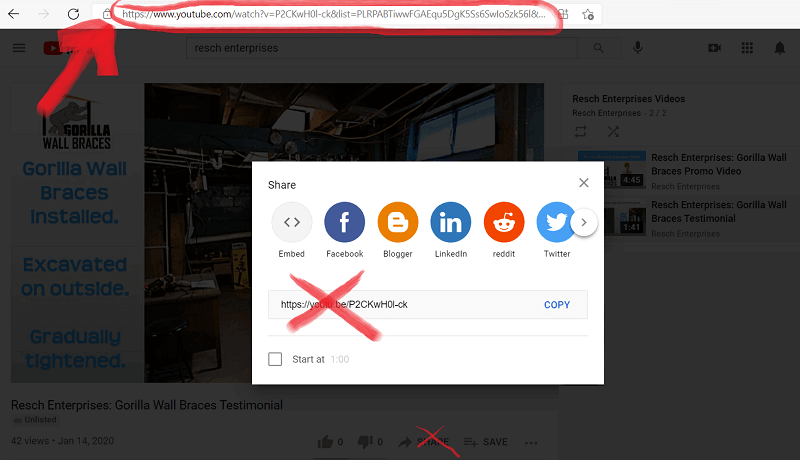
NOT from the Share link underneath!
Here’s an example of a YouTube video shared from Home Free’s music video playlist. It keeps you in their playlist for as long as their videos last!
Share/Embed Videos from Vimeo
Another option is to upload videos to a Vimeo account and share videos with customer/embed on a website from there. Vimeo Basic members (free account and viewers not logged in) will only see banner ads on Basic and Plus members’ pages, and ads will appear on their pages.
Banner/page ads are much less obtrusive than the pre-roll and mid-roll video ads that YouTube is now doing! Without distracting or irrelevant ads before, after, or on top of your video, viewers are less likely to click away, and more likely to better focus on your content.
Create a FREE Basic Account on Vimeo… https://vimeo.com/join
HINT: when you first create a Vimeo account, the landing page below makes it appear you have to purchase a subscription. Click the very tiny print “No thanks” to proceed to the free version. 🙂
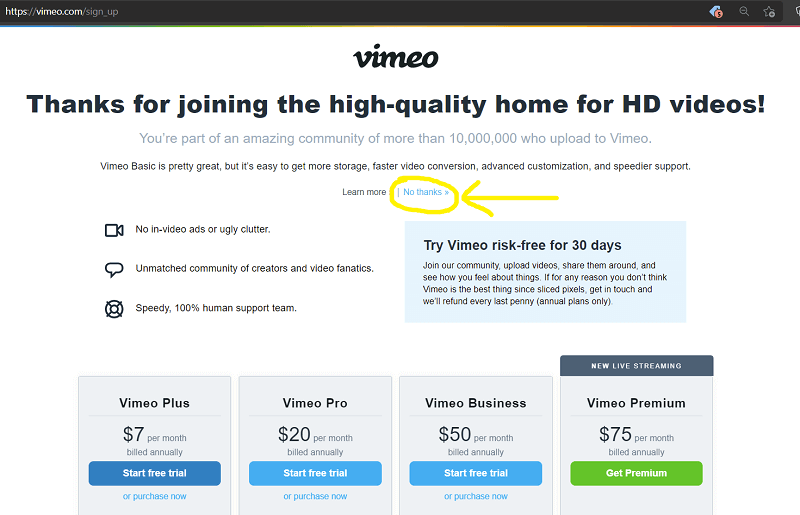
How to keep track of both YouTube and Vimeo channels…
1 – connect all your aps (YouTube, Facebook, LinkedIn…) to your Vimeo account
2 – upload all videos to your Vimeo account
3 – once uploaded, share to your connected aps
This is a super easy way to still utilize YouTube for SEO purposes, but share links/embed from Vimeo to avoid the unwanted pre-roll ads to customers.
1 – Hover over your Profile image in the upper right corner. (default is smiley face)
2 – Select Settings in the drop-down menu.
3 – Select Connected Apps in the Settings menu (on left)
4 – Connect YouTube, Facebook and any other social media you are on.
Once your aps are connected, when you upload a video to Vimeo you can also select to upload to these connected aps at the same time w/o having to going to these other places. Very convenient!
Suggested Other Settings to Change
Account > Manage Team > Team Settings: add your business logo
Profile: add a profile picture, add bio/about and create an unique URL for your channel to include your business name. Ex: https://vimeo.com/reschenterprises
Notifications: choose when you want to receive emails from Vimeo
Viewing Preferences: you can change your language and filter out mature content from your feed
Videos: save time and select upload defaults
Request Personalization for Videos
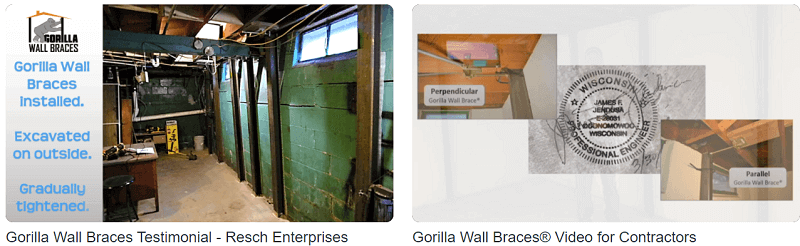
The end screens on the two videos above can be personalized to your website. Once you have these personalized videos uploaded to your Vimeo/YouTube channel, you can then embed them on your website, send the link to those that want more info or use it to play at your booth at home show events.
Click the button below to fill out a form to request your personalized videos…
